Interactive presentation game ideas to engage your audience
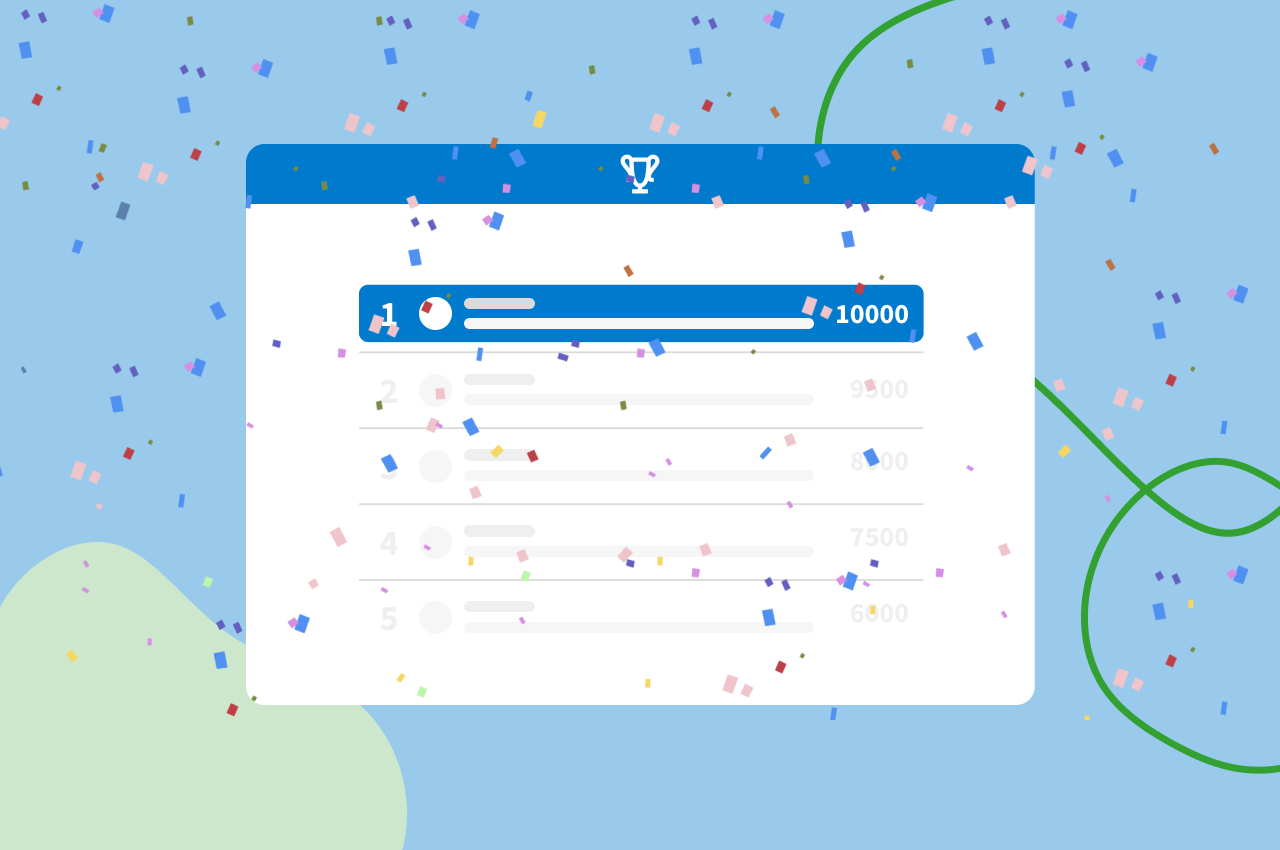
Poll Everywhere is a toolbox of live audience activities that’s perfect for designing interactive PowerPoint games. Create and embed these activities directly into your PowerPoint deck, drag and drop them to arrange their order, and present them just like any other slide. Then, see the results come in live during your presentation.
Get started with a quick overview of these activities, plus try out a few ready-made games you can copy to your Poll Everywhere account. Don’t have a Poll Everywhere account? Get started for free today.
Sign up freeDownload Poll Everywhere for PowerPoint
Before you spin up any interactive PowerPoint games with Poll Everywhere, you’ll need to download Poll Everywhere for PowerPoint. Doing so lets you create and embed any Poll Everywhere activity directly into your slide deck. You present these activities just like any other PowerPoint slide. The audience plays along using their phones and other web-enabled devices.
Download Poll Everywhere for PowerPoint.
On macOS, it’s a separate application that runs alongside PowerPoint. On PC, it appears in the PowerPoint menu ribbon. Either way, the basics are the same: sign in to your Poll Everywhere account, then insert any existing activity into your deck or create a new one from scratch.
Remember to install and sign in to Poll Everywhere for PowerPoint on the computer you plan to present from. If you do not have Poll Everywhere for PowerPoint on the computer you are presenting from, or are not signed in, your Poll Everywhere slides will not function correctly. Then, insert your multiple choice activities, word clouds, and open-ended questions. Once you’re in presentation mode, they’ll activate automatically and start gathering responses live.
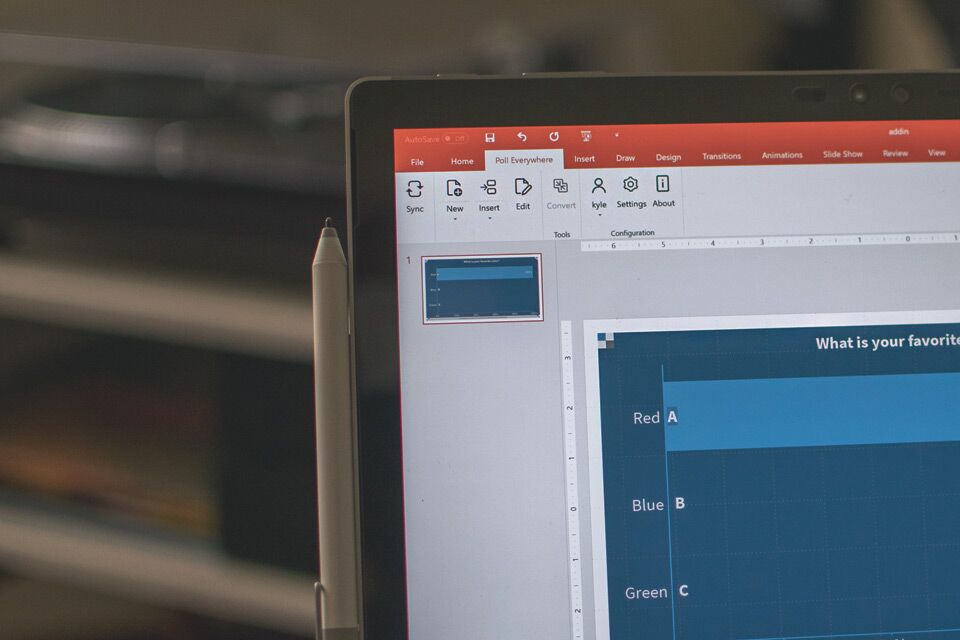
Remember to install and sign in to Poll Everywhere for PowerPoint on the computer you plan to present from. If you do not have Poll Everywhere for PowerPoint on the computer you are presenting from, or are not signed in, your Poll Everywhere slides will not function correctly.
Related: Create, present a live PowerPoint quiz with animated leaderboard
Competitions is an instant trivia party
With Poll Everywhere for PowerPoint installed, you’re ready to create any of the interactive PowerPoint games in this post. Try starting with Competitions. This activity is an all-in-one trivia contest that you get to customize. You create the questions, the audience plays for points, and Poll Everywhere handles the scoring and calculations. All you have to worry about is nailing your best Alex Trebek impression.
Questions in a Competition can have one correct response or several (turn them into a quiz!). Participants earn points for responding quickly and correctly. An animated leaderboard between questions shows everyone who’s in the lead. The final leaderboard includes a colorful burst of confetti to celebrate the winner.
Check out the video below to see Competitions in action. Then click to copy any of these example Competitions to your Poll Everywhere account. Log into your account to test drive that Competition – or any other Poll Everywhere activity you create – to see how it works before your presentation.
Click to copy to your account
- How well do you know these fun facts about United States presidents?
- How well do you know Christmas traditions from around the world?
- How well do you know Disney trivia?
Multiple-choice is endlessly versatile
Multiple choice activities are the backbone of most Poll Everywhere presentations. They’re extremely versatile, appearing in everything from medical classrooms to company icebreakers. Just like with Competitions, you can set one or several correct responses. You can also get creative with how those responses are displayed: either as an animated bar chart or colorful donut chart (shown below).
Images are also an option in any multiple-choice activity. You can use them in place of response options (shown in the ice cream example), or as part of the question itself (shown in the glass example). Animated GIFs — and even emoji — are fair game too. Mix and match all you want to create the perfect game or question for your presentation.
Click to copy to your account
- Which flavor of ice cream best represents you?
- Would you rather speak all languages or speak to animals?
- The glass is…
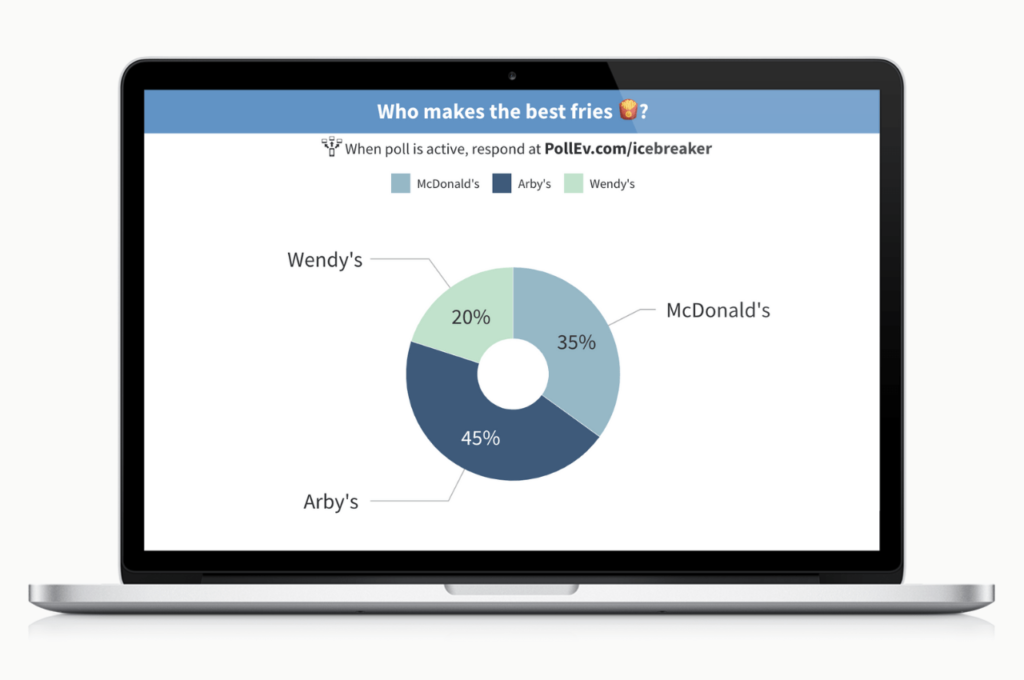
Word clouds ebb and flow with each response
Riddles, anagrams, and other word games are a perfect match for the word cloud activity. Poll Everywhere word clouds transform audience responses into a colorful, animated word cloud in real time. The largest words in the word cloud are the most popular responses.
In the image below, I created a word cloud using a riddle about darkness. I recommend that you choose a prompt with a simple, one-word response. You will see responses faster this way, and those responses will be easier to parse at a glance. You can also hide responses to any word cloud while the audience is deciding what to say. This prevents the audience from parroting other responses.
Click to copy to your account
- Riddle: What instrument can you hear but never see?
- How many words can you spell with the letters: N A G A R A M
- Guess the most popular response: “Name an animal that bites.”
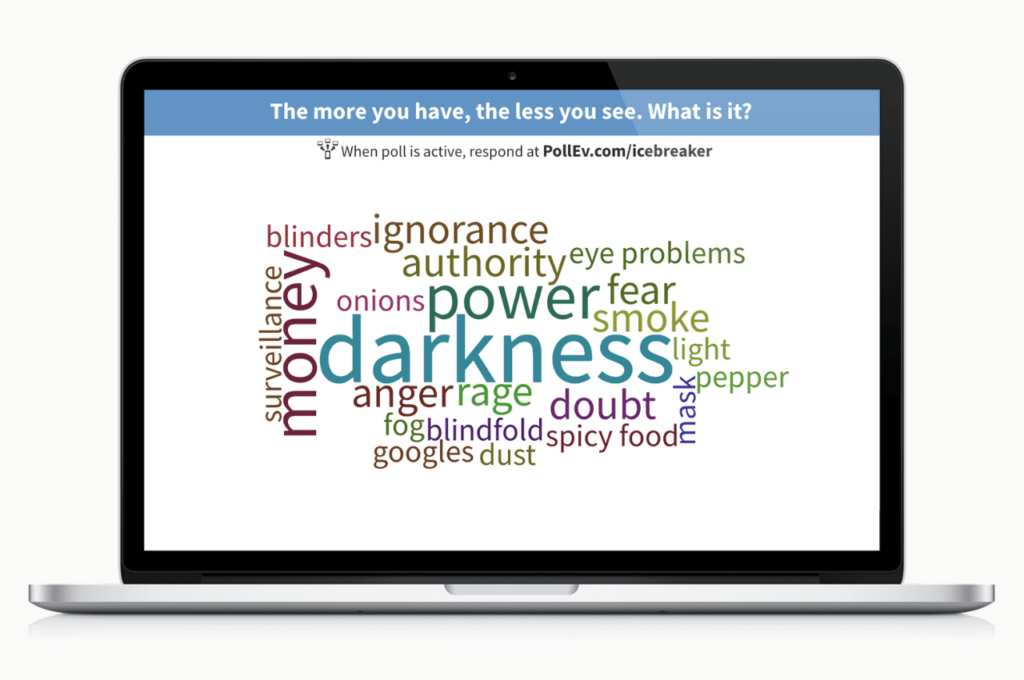
Related: How to create a word cloud with the audience live in PowerPoint
Q&A taps into the wisdom of the crowd
If you’re familiar with Reddit-style upvoting and downvoting, you already know how the Q&A works. This is an open-ended activity, which means the audience can respond with any word, phrase, or emoji they want. Then they see a list of everyone else’s responses. Each one has upvote and downvote arrows that push that response up or down the list. Responses with more upvotes rise to the top.
Since the “scoring” for this activity is upvotes and downvotes submitted by other audience members, try creating games or prompts that tap into their creative side. Challenge everyone to create funny or interesting responses to your Q&A that will garner the most upvotes from the room.
Click to copy to your account
- You’re going on vacation to Mars. What one food do you bring?
- You and your friends start a rock band. What are you called?
- You accidentally dented a parked car, but no one saw you. What do you do?
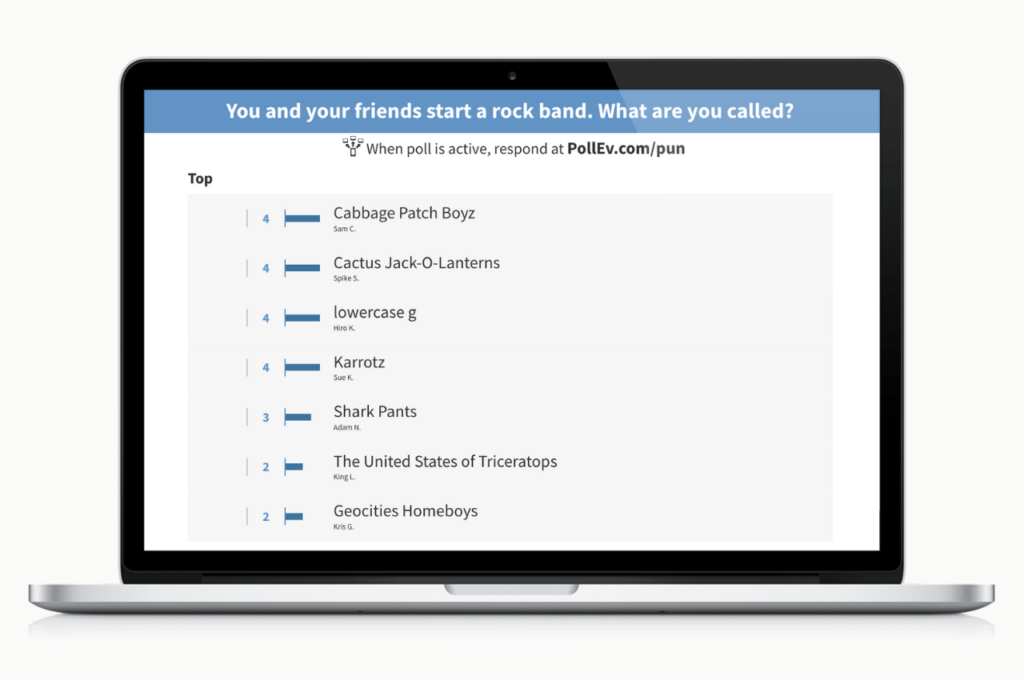
Clickable images are worth a thousand words
Clickable images activities make any image you choose the focal point of that activity. Participants see the image on their devices and can click anywhere on that image to drop a green pin at that location. Covering the image in pins this way creates a sort of heat map of audience responses. You can also mark specific regions of the image as correct, such as in the optical illusion example below.
Click to copy to your account
- Which is the best pizza topping?
- Where is the hidden tiger?
- Forget Waldo. How many health code violations can you find?
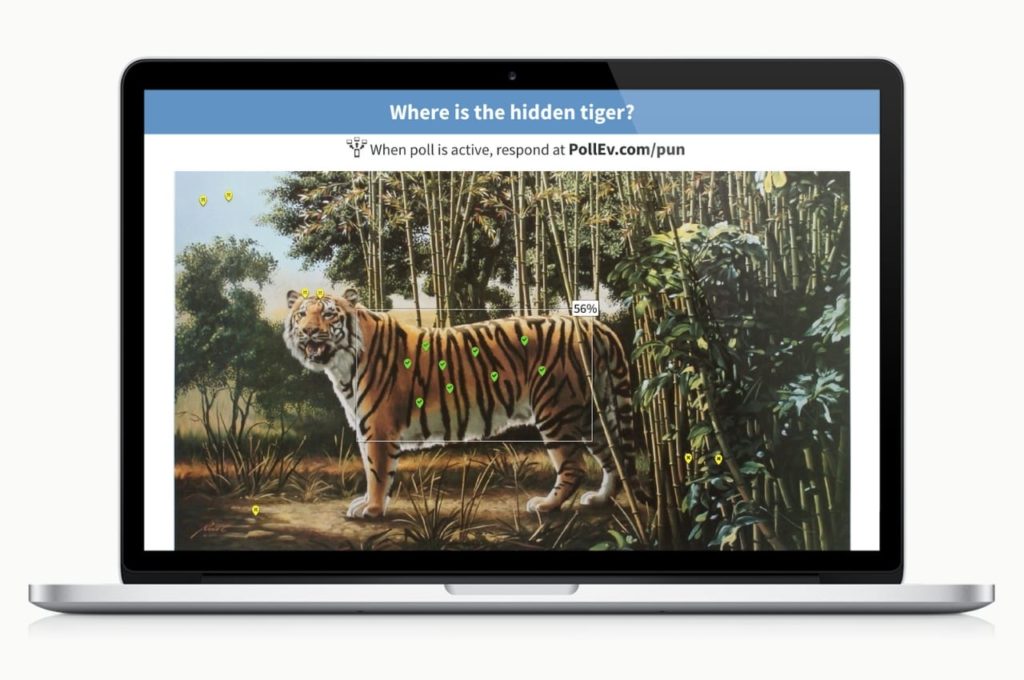
Regardless of which game or activity type you choose, you need Poll Everywhere for PowerPoint in order to embed those selections into your PowerPoint deck. Don’t forget to sign in to your Poll Everywhere account on the computer you are presenting these slides from. And if you have an idea for an interactive PowerPoint game that’s not on this list, let us know via @PollEverywhere.