Poll Everywhere 1.0 for Webex
- Stay within your Webex meeting
- Incorporate live results your way
- Generate long-term results
No separate tabs or devices necessary
Launch the Poll Everywhere app to add an ongoing conversation to your meeting. Participants respond directly from within Webex — no need to open any other windows or turn away from the presentation screen.
Choose how to engage
Whether you present activities from your browser, slide deck, or within the Webex app, participants will respond the same way: from their meeting window. Choose to show the results, or just gather feedback alongside your presentation.
Power decisions with data
When presenting using Poll Everywhere for Webex, gather audience insights that inform your content strategy, program goals, and business objectives. Then, run a detailed Report to analyze the results.
-
Stay within your Webex meeting
No separate tabs or devices necessary
Launch the Poll Everywhere app to add an ongoing conversation to your meeting. Participants respond directly from within Webex — no need to open any other windows or turn away from the presentation screen.
-
Incorporate live results your way
Choose how to engage
Whether you present activities from your browser, slide deck, or within the Webex app, participants will respond the same way: from their meeting window. Choose to show the results, or just gather feedback alongside your presentation.
-
Generate long-term results
Power decisions with data
When presenting using Poll Everywhere for Webex, gather audience insights that inform your content strategy, program goals, and business objectives. Then, run a detailed Report to analyze the results.
Setting up the app
Step 1: Start your Webex meeting and select Poll Everywhere via the Apps button.
Step 2: Log in or sign up for a Poll Everywhere free account.
Step 3: Begin creating and presenting activities. To receive responses in Webex, click "Open together" in the side panel.
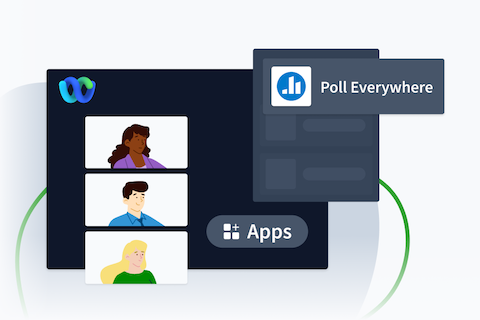
Getting Started Guide
Learn more about how to create, present, and report on activities with our Poll Everywhere for Webex getting started guide.
World-class security
You know us as the audience engagement experts, but we’re security experts, too. We're proud to back our security practices with ISO 27001 and ISO 27701 certifications and SOC 2 Type 2 compliance.
Trusted by 82% of Fortune 500 and 500,000+ educators
Poll Everywhere powers inclusive conversations worldwide
-
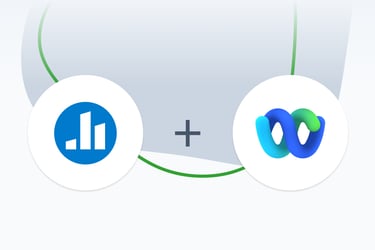
Give everyone a voice with the Poll Everywhere app for Webex by Cisco.
product announcement
Learn More -
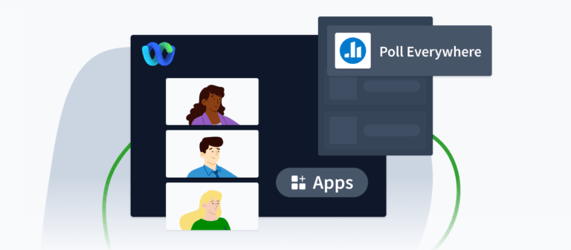
How we successfully designed and launched our Webex by Cisco Embedded App.
behind the scenes
Learn More -
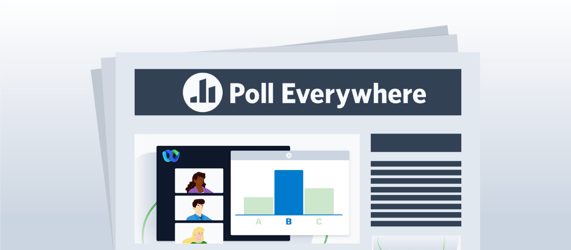
We partner with Webex by Cisco to deliver in-app audience response technology.
in the news
Learn More